Over the next couple of weeks, I want to share our experience in rolling out a one-to-one laptop/tablet program. I will be talking about the framework we used to start the program, our experiences and *cough* the wisdom which we have gained throughout the process. I will break the series into 5 posts:
1) Questions and Goals
............
2) Physical Infrastructure
3) Human Infrastructure
4) Roll-out
5) Evaluation and the next year
The framework that we will be talking about is a mish-mash of Understanding by Design, Schooling by Design, Professional Learning Communities, Professional Learning Networks through Twitter, Blogs, Wikis and Podcasts and some of our own stuff.
As we progress, I will update this page with new posts.
Monday, April 2, 2012
Part 1: Questions and Goals
There has been a lot of interest of late in rolling out "iPad" classes. There are already many running successfully and others less so. The goal of this series is to help you implement a one-to-one laptop class in our District within a framework.
"Where do I start?", "What do I need to do?" and "How do you make this work?". If you have ever started something completely new, you probably have muttered these to yourself along with "What have I gotten myself into?!?!".
When Scott Robinson and I started Digital Immersion at Riverside Secondary four years ago, we came up against these same daunting questions. We didn't know anyone running a one-to-one laptop class let alone a complete multi grade laptop initiative. We decided to set up framework that gave us the ability to roll out one grade per year (starting with grade 9). My goal is to talk about that process and hopefully give you a model to roll-out a complete class/program using tablets or laptops.
Step 1: Ask some Questions!
First off, you have to sit down and seriously ask yourself three things:
1) Am I ready to commit to this? I mean fully commit to allowing 30 students simultaneous access to the web where you are no longer the "sage on stage" but instead the lead learner. You can't fake running a 1 to 1 class and get results. The kids will just look it up themselves and call you out.
2) What is my end goal? Do I want to fully integrate everything I do into a digital ecosystem? i.e. am i going to get kids to publish everything they do instead of hand work in? Am I going to make collaboration my core model, where every student is accountable not only to themselves but to the entire class? Or do I want to have some toys that I can bring out and use when the library computer lab is booked? What about when I really don't have a great lesson prepared? This might sound cheeky but 31 iPads will cost your school ~$15000. If you can use that money more effectively than please do so!
3) Do you have the support of your administration? It seems like a simple thing to ask but they are accountable for the learning that goes on in e school as much as you are. If they are spending 15K on technology, you better have their support and a plan!
Additional questions (or what we should have asked!):
1) Are your students ready for this? Is there a need? If students are using their personal devices in class to take pictures of answer books or search wolfram|alpha... then its time.
2) Is you staff ready? This is the biggest challenge and one that we will cover in our Human Infrastructure post
3) Is your parent community ready for this? This one is a challenge because parents tend to fall back to their own experiences in school... which is vastly different than this model. A clear communication channel, a research based approach and someone with experience in the process can allay a lot of fears.
What if one or more of these questions results in a "No"? Do you continue or wait? If you say no to any of the first 3 questions, you need to put the program on hold. For the second set of three, one or two "No's" won't kill the program but it will make it more challenging.
Step 2: Goals!
Look at the questions you just asked and start Searching! There are tons of classes out there now and many teachers on Twitter with experience about implementing/starting/rolling out a new program. At Riverside, we started with Schooling by Design and Understanding by Design and a Pro-D session with Grant P. Wiggins and Jay McTighe. Using the Backward Design Process we came up with our goal.
We then decided to roll out the program one year at a time and within 4 years, have a full program running (grade 9 - 12).
Once you have this, you are ready to move onto: Step 2: Physical Infrastructure
PS: sorry for the editing/spelling errors... Put that down as a reason not to Blog via an iPad :)
"Where do I start?", "What do I need to do?" and "How do you make this work?". If you have ever started something completely new, you probably have muttered these to yourself along with "What have I gotten myself into?!?!".
When Scott Robinson and I started Digital Immersion at Riverside Secondary four years ago, we came up against these same daunting questions. We didn't know anyone running a one-to-one laptop class let alone a complete multi grade laptop initiative. We decided to set up framework that gave us the ability to roll out one grade per year (starting with grade 9). My goal is to talk about that process and hopefully give you a model to roll-out a complete class/program using tablets or laptops.
Step 1: Ask some Questions!
First off, you have to sit down and seriously ask yourself three things:
1) Am I ready to commit to this? I mean fully commit to allowing 30 students simultaneous access to the web where you are no longer the "sage on stage" but instead the lead learner. You can't fake running a 1 to 1 class and get results. The kids will just look it up themselves and call you out.
2) What is my end goal? Do I want to fully integrate everything I do into a digital ecosystem? i.e. am i going to get kids to publish everything they do instead of hand work in? Am I going to make collaboration my core model, where every student is accountable not only to themselves but to the entire class? Or do I want to have some toys that I can bring out and use when the library computer lab is booked? What about when I really don't have a great lesson prepared? This might sound cheeky but 31 iPads will cost your school ~$15000. If you can use that money more effectively than please do so!
3) Do you have the support of your administration? It seems like a simple thing to ask but they are accountable for the learning that goes on in e school as much as you are. If they are spending 15K on technology, you better have their support and a plan!
Additional questions (or what we should have asked!):
1) Are your students ready for this? Is there a need? If students are using their personal devices in class to take pictures of answer books or search wolfram|alpha... then its time.
2) Is you staff ready? This is the biggest challenge and one that we will cover in our Human Infrastructure post
3) Is your parent community ready for this? This one is a challenge because parents tend to fall back to their own experiences in school... which is vastly different than this model. A clear communication channel, a research based approach and someone with experience in the process can allay a lot of fears.
What if one or more of these questions results in a "No"? Do you continue or wait? If you say no to any of the first 3 questions, you need to put the program on hold. For the second set of three, one or two "No's" won't kill the program but it will make it more challenging.
Step 2: Goals!
Look at the questions you just asked and start Searching! There are tons of classes out there now and many teachers on Twitter with experience about implementing/starting/rolling out a new program. At Riverside, we started with Schooling by Design and Understanding by Design and a Pro-D session with Grant P. Wiggins and Jay McTighe. Using the Backward Design Process we came up with our goal.
From a huge list of ideas, we settled on the following:
"The goal of Riverside’s Digital Immersion program is develop a student who can use a wide variety of digital tools and strategies to propel their learning".
We then decided to roll out the program one year at a time and within 4 years, have a full program running (grade 9 - 12).
Once you have this, you are ready to move onto: Step 2: Physical Infrastructure
PS: sorry for the editing/spelling errors... Put that down as a reason not to Blog via an iPad :)
Thursday, January 19, 2012
Tools I use in Digital Immersion 9
I've been having some discussions with some of my colleagues about the tools I use to teach Digital Immersion (DI). So, I thought I'd create a list of sites/apps I use and how I employ them. By the way, not much has changed since 2007ish in terms of what I have been using (with some exceptions), but the sites have become more solid and refined.
Collection/Reading
Primarily, I use Google Reader as my hand-in box. Each student has their own Blog (either Tumblr, Blogger and WordPress) where they complete and hand in most of their assignments. These assignments are completed as a traditional Blog post, an embedded video/presentation/picture etc..., a link or a combination of some or all of these.
At the beginning of the semester I got all the kids to either create a new Blog (the best option) or send me a link to a previously made Blog which they will only use for school. I then created a folder (DI Blogs) and subscribed to each student. Then I renamed them all, sorted alphabetically and whammo...an RSS enabled, time stamped hand-in box!
Google Reader also allows me to follow some professional Blogs and my mom (shes paying me with hugs to shoot her mad props).
Communication and Professional Development
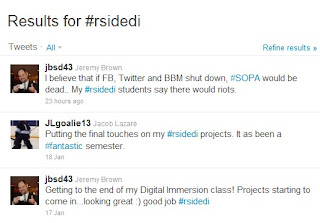 Twitter is my primary tool for communication with my students (it has become my way of sharing videos, shape of the day) and my colleagues. For my students, we use a hashtag to link all our posts #rsidedi, this allows us to all be on the same page when we share things.
Twitter is my primary tool for communication with my students (it has become my way of sharing videos, shape of the day) and my colleagues. For my students, we use a hashtag to link all our posts #rsidedi, this allows us to all be on the same page when we share things.
I use Hootsuite as my Twitter dashboard for a couple of reasons:
1) its a Vancouver company
2) I like how its web-based and it doesn't matter what machine I am on
3) great iOS apps.
Hootsuite also lets me do a better job of following my Personal Learning Network (PLN). I made the following presentation last year about why Twitter and PLNs are so important for teachers.
Building a personal learning network
I have started using Google+ over the last little while and it has started to become a staple on my screen. I especially like the ability to move people into different circles. I am trying to figure out how to use it as a teaching tool...but I'm not there 100% yet. Next year for sure!
Collaboration/Productivity
 To collaborate with colleagues or students, I tend to gravitate towards Google Docs and WikiSpaces. Google Docs because the sharing function allows us all to edit at the same time. While this can be chaos (just try it with a group of Grade 9s and see) ... it also allows for really cool things like shared notes, collaborative projects and student created forms). When I look at the Digital Backpacks for 2011/2012, almost all of the students have chosen it as a worthwhile companion.
To collaborate with colleagues or students, I tend to gravitate towards Google Docs and WikiSpaces. Google Docs because the sharing function allows us all to edit at the same time. While this can be chaos (just try it with a group of Grade 9s and see) ... it also allows for really cool things like shared notes, collaborative projects and student created forms). When I look at the Digital Backpacks for 2011/2012, almost all of the students have chosen it as a worthwhile companion.
WikiSpaces has been a dream for education becuase of their genorous policies for k-12 students and staff. I can create ad-free pages where students can record lab results, which can include pictures and embedded videos. One of the best teaching/accountability tools is the history tab, which you allows to see who did what and when. Amazing when you have one kid crying and saying they did everything, then finding they did very little.
Assessment and Record Keeping
As I said earlier, I use my Google Reader for much of my written summative assessment. It's also great for the formative piece (making sure kids are up to date, quick little check your understanding snap-shots, etc....). For my formal testing I use Classmarker. It is an on-line test taking engine that allows your to create, edit and distribute tests very effectively. While the paid version is superior, the free mode suffices for us.

For recording marks, I use Engrade.ca (servers are in Canada so no FoIPA issues), the on-line gradebook which allows students to check their marks any time they want. It has done 2 things for me:
1) It has made me a better marker because of the accountability of students having real-time access to their marks
2) it has made me take a closer look at what I do mark. My understanding of summative and formative assessment has grown because of Engrade.
Final Thoughts
I have used many more apps than these over this past year. Prezi, Popplet, YouTube Trends, PHeT, etc.... not to mention everything I use on my iPad. But the ones listed are my mainstay... they just keep getting better and better.
Have any rock solid education apps? Please share!
Collection/Reading
Primarily, I use Google Reader as my hand-in box. Each student has their own Blog (either Tumblr, Blogger and WordPress) where they complete and hand in most of their assignments. These assignments are completed as a traditional Blog post, an embedded video/presentation/picture etc..., a link or a combination of some or all of these.
At the beginning of the semester I got all the kids to either create a new Blog (the best option) or send me a link to a previously made Blog which they will only use for school. I then created a folder (DI Blogs) and subscribed to each student. Then I renamed them all, sorted alphabetically and whammo...an RSS enabled, time stamped hand-in box!
Google Reader also allows me to follow some professional Blogs and my mom (shes paying me with hugs to shoot her mad props).
Communication and Professional Development
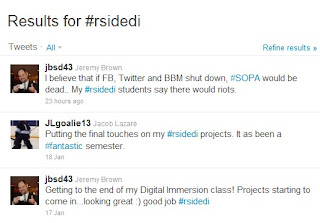 Twitter is my primary tool for communication with my students (it has become my way of sharing videos, shape of the day) and my colleagues. For my students, we use a hashtag to link all our posts #rsidedi, this allows us to all be on the same page when we share things.
Twitter is my primary tool for communication with my students (it has become my way of sharing videos, shape of the day) and my colleagues. For my students, we use a hashtag to link all our posts #rsidedi, this allows us to all be on the same page when we share things.I use Hootsuite as my Twitter dashboard for a couple of reasons:
1) its a Vancouver company
2) I like how its web-based and it doesn't matter what machine I am on
3) great iOS apps.
Hootsuite also lets me do a better job of following my Personal Learning Network (PLN). I made the following presentation last year about why Twitter and PLNs are so important for teachers.
Building a personal learning network
View more presentations from jbsd43
Collaboration/Productivity
 To collaborate with colleagues or students, I tend to gravitate towards Google Docs and WikiSpaces. Google Docs because the sharing function allows us all to edit at the same time. While this can be chaos (just try it with a group of Grade 9s and see) ... it also allows for really cool things like shared notes, collaborative projects and student created forms). When I look at the Digital Backpacks for 2011/2012, almost all of the students have chosen it as a worthwhile companion.
To collaborate with colleagues or students, I tend to gravitate towards Google Docs and WikiSpaces. Google Docs because the sharing function allows us all to edit at the same time. While this can be chaos (just try it with a group of Grade 9s and see) ... it also allows for really cool things like shared notes, collaborative projects and student created forms). When I look at the Digital Backpacks for 2011/2012, almost all of the students have chosen it as a worthwhile companion.WikiSpaces has been a dream for education becuase of their genorous policies for k-12 students and staff. I can create ad-free pages where students can record lab results, which can include pictures and embedded videos. One of the best teaching/accountability tools is the history tab, which you allows to see who did what and when. Amazing when you have one kid crying and saying they did everything, then finding they did very little.
Assessment and Record Keeping
As I said earlier, I use my Google Reader for much of my written summative assessment. It's also great for the formative piece (making sure kids are up to date, quick little check your understanding snap-shots, etc....). For my formal testing I use Classmarker. It is an on-line test taking engine that allows your to create, edit and distribute tests very effectively. While the paid version is superior, the free mode suffices for us.

For recording marks, I use Engrade.ca (servers are in Canada so no FoIPA issues), the on-line gradebook which allows students to check their marks any time they want. It has done 2 things for me:
1) It has made me a better marker because of the accountability of students having real-time access to their marks
2) it has made me take a closer look at what I do mark. My understanding of summative and formative assessment has grown because of Engrade.
Final Thoughts
I have used many more apps than these over this past year. Prezi, Popplet, YouTube Trends, PHeT, etc.... not to mention everything I use on my iPad. But the ones listed are my mainstay... they just keep getting better and better.
Have any rock solid education apps? Please share!
Subscribe to:
Posts (Atom)






